Why Do You Have To Wait 10 Seconds After Rebooting Your Router and How Does It Fix So Many Problems
The internet is down to a terrible speed, but you know the remedy: unplug your router or modem, wait for ten seconds, then re-plug it in. Why does this trick magically work and why exactly 10 seconds?
And the even bigger question: is there some way you can prevent doing this?
Your Router Is Actually a Computer
You might wonder- "How is this even possible? It doesn't even look like one". But inside that plastic box, there is a CPU, memory, and local storage, all running an operating system. And just like a computer, things can go wrong from time to time. Maybe a bug is responsible for a memory leak, or there are overheating issues with the CPU, or maybe a full blown kernel panic has taken down the entire system.
And the simplest and most convenient way to fix these computers is-Turning it on and off again.
Your router is the same: every reason rebooting a computer can solve problems applies. Just like on your computer, you’re not actually solving whatever is causing the router to crash, but you are allowing it to run properly again.
Sure, this doesn’t fix systematic problems, but it generally solves things in the short term.
Do You Really Need to Wait 10 Seconds?
That answers why at times unplugging helps, but why do you need to unplug for 10 or 30 seconds? Well, have you ever noticed that the power indicator light stays on for a few seconds even after you have unplugged the gadget? Well here's the answer as to WHY?
Most electronics make a fair use of capacitors, which are basically tiny batteries.

They don’t store a lot of energy, but can at times have just enough to keep a memory chip running for a few seconds. Waiting 10 seconds ensures that every capacitor is fully discharged, and thus every bit of memory is cleared. This ensures that all the settings on your router are actually reset, including anything that might have caused the crash in the first place.
NOTE: There are numerous reasons for your router needing a reset. Not all of these problems will require a 10 second discharge, which is why some problems can be solved without actually waiting. If you're troubleshooting a new problem, however the 10 second wait refer to the difference between working and not working.
What Causes Routers to Crash?
As with any piece of hardware, there are all sorts of potential reasons your router might crash and need a restart. Here are a few potential reasons:
- Run-of-the-mill crashes. As a computer, your router can crash because of bugs in the firmware eating up too much memory or causing a kernel panic.
- IP Address conflicts. Your router manages both private and public IP address, and sometimes it messes up. If two devices on your network have the same IP address, or if your router doesn’t have an up-to-date public IP address, your connection might break. Restarting the router resets these IP assignments so things can s tart working again.
- Overheating. Like any computer, your router can quite possibly overheat—especially if you keep it in an secluded space to hide it from view—causing it to crash.
There are more potential reasons, but these are the most common. And there are a few relatively simple solutions for them.
One Solution: Update Your Firmware
When your computer has persistent bugs, a software solution is often the fix. The same goes for your router: it also needs updates.

The process isn’t hard. All you have to do is open your web browser, type your router’s IP address, and find the Update button.
If there’s a documented reason your router keeps crashing, a firmware update should hopefully fix it. It's worth a shot.
Another Solution: Check for Overheating
Computers crash when they overheat, and in this case, your router is no different. If it feels hot when you unplug, consider trying to solve for heat.
Your router likely has vents; ensure that they aren’t covered up, just like you do for your computer. If your router is full of dust, consider cleaning it out with some compressed air.
It’s also a good idea to sure your router is out in the open, not in a small cabinet surrounded by other electronics—it’ll help with heat management and give you better signal range, so it’s a real win-win.
A Temporary Solution: Automatically Reboot Your Router
In the meantime, while you’re trying to troubleshoot the problem, you can solve some of your rebooting woes by rebooting your router on a schedule—that way, hopefully, you’ll need to do it manually less often.
You have a few options here. You could stick your router on a run-of-the-mill outlet timer, which will cut the power at a time you specify, and let the power flow again at a time you specify. That way, you can set the router to reboot once or twice a day to keep things moving.
If you’re a bit more of an intrepid geek, you can set a script to run on your router that reboots it occasionally, accomplishing the same thing.
If Nothing Works, Get a New Router
If none of this helps, it may be time to bid adieu to your router and buy a new one. Just like a computer that wont’ stop having problems, sometimes it’s just time to move on. You’ll remove a piece of hardware that is constantly breaking from your life, and you’ll get access to all kinds of new features. Seriously: wireless technology has come a long way in the past few years, so if you’re using something a bit older, you’ll definitely get your money’s worth by upgrading to something more modern anyway.
And you won’t need to go through the unplug-wait-replug loop anymore.


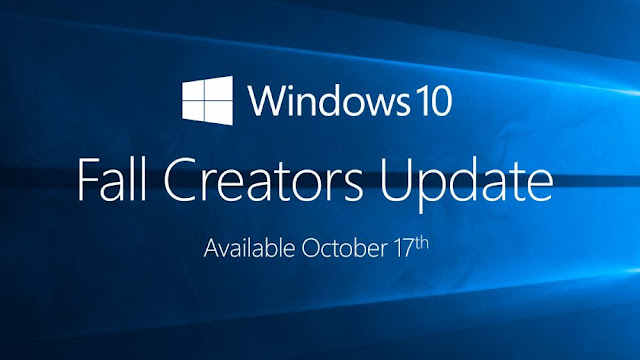
Comments
Post a Comment